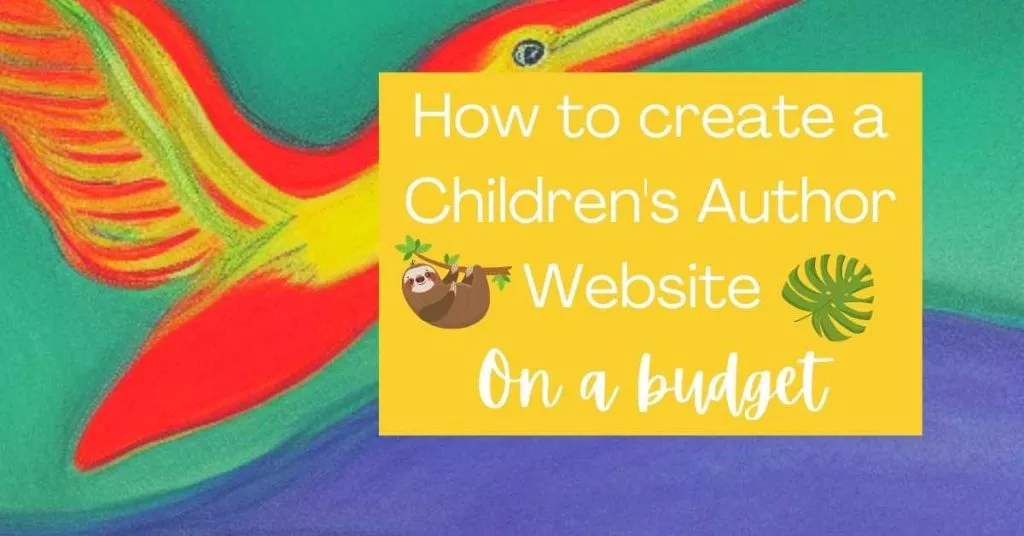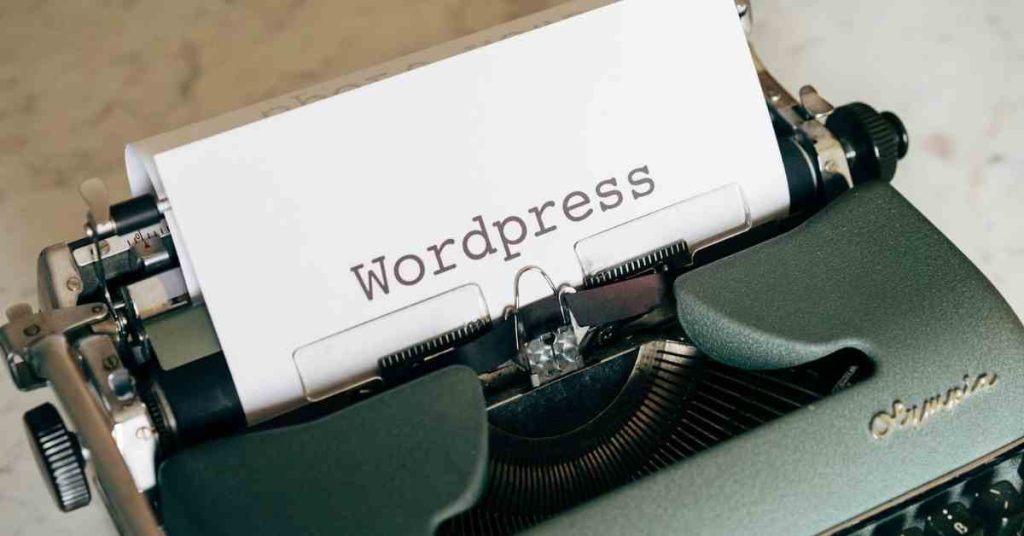Writing is hard. Marketing is harder. It’s not easy to get your name out there and get people interested in what you’ve written. Creating a website is a great way to promote yourself as a children’s author for 3 reasons:
- Rank higher on Google – An author website is a great way to rank higher on Google as it establishes credibility and is beneficial for search engine optimization (SEO), which is essential for selling books.
- Create an online presence for your brand – Having an author website is an essential part of your book marketing strategy to create a presence for your brand online. This will help you connect with fans and potential readers.
- Connect with your readers – Having an author website is a great way to grow your email list. Once readers subscribe your list, you can use connect with them via your regular email updates and also promote your books.
But what if you’re on a tight budget? Don’t worry – there are plenty of ways to create an impressive website without breaking the bank. In this blog post, we’ll show you how to build a children’s author site for less than USD $40.
Step 1: Choose Your Domain Name
Your domain name is your website’s address on the internet, and it’s important to choose one that is both easy to remember and relevant to your brand. If you’re not sure what kind of domain name you want, consider using your author name or the title of your most popular book.
Author Website Examples:
Julia Donaldson, Author of the “Gruffalo” https://www.juliadonaldson.co.uk/
Michael Rosen, Author of “I Am Going On A Beat Hunt” https://www.michaelrosen.co.uk/
J.K Rowling, Author of Harry Potter Book Series https://www.jkrowling.com/
Book Name Example:
Malcolm Gladwell, Author of “Outliers” https://www.gladwellbooks.com/
Usually this is less common as bookstores or publishers usually use this type of domain name which end with books.
Once you’ve decided on a domain name, you can register it through domain registration sites like Namecheap. They charge as low as $6.98 for a .com domain. You can search here to check if the domain you prefer is available.
Cost: $6.98 + $0.18 ICANN fee = $7.16 / year
Once you have bought your domain. You will need to subscribe to a hosting plan.
Step 2: Choose your hosting plan
I have been using Namecheap hosting plans for a few years. As author websites typically don’t take up much space, you can start with Namecheap’s shared hosting plan Stellar which is just $2.18/month for the 1st year (it then becomes $4.48/month).
You can enjoy 51% of your 1st year hosting plan here.
I have found the Namecheap support team responsive and my issues have always been resolved quickly.
TL:DR: The Namecheap support team doesn’t make me feel stupid with all my questions ?.
Cost: $25.88 for 1st year, thereafter $49.88/year
Step 3: Install and Set Up WordPress
After you have subscribed to a hosting plan, log in to your Namecheap account and under Domain, you need to switch the nameservers to from “Namecheap Basic DNS” to “Namecheap Web Hosting DNS”.

It may take up to 24 hours to take effect. After that, you are ready to install WordPress by following these steps:
1. Log in to your CPANEL.

2. In the search bar type “WordPress”. Click “WordPress Manager by Softaculous”.

3. Under the “Install” tab. Choose your installation URL, which is the URL name you purchased. An admin username and password will be generated for you. You will need to change this to the username and password that you want. Common examples are hello@domainname.com or yourname@domainname.com.
For the admin email, this will be where your account-related emails will be sent. I will show you how to set-up your webmail below. Pick the default WordPress theme and Click “Install”.

4. Your admin log-in will be your domain name with /wp-admin at the back.
5. To set-up your email address with your custom domain, go to C-panel. Search for “Email Accounts”. When inside, click on “+ Create”.

6. After that, you can decide on your email address. Common examples of usernames are using “hello”, “admin”, “info”. When done, click on “+ Create” again and ~voila.
Photo by Markus Winkler from Pexels

Step 4: Install the Astra Theme
Astra is a FREE lightweight WordPress theme that is perfect for author websites – it’s fast, optimized for SEO, and easy to customize.
To install the Astra theme, follows the steps below:
1. Click on “Appearance”, then click “Themes”from the WordPress dashboard.
2. Type “Astra” into the search box and click on “Install” next to the Astra Theme. The installation process is very straightforward and you will see the “Activate” button once it’s done. Click on “Activate” for the theme to be applied to your author site.

Step 5: Choose Plugins to Extend Functionality
There are thousands of free plugins available for WordPress, which allows you to add nearly any desired functionality to your website.
Here are some FREE plugins I use:
1. Yoast SEO (for optimizing your website for search engines).
2. Antispam Bee (for blocking spam comments on your blog posts)
3. WooCommerce (highly recommended if you would like to sell books through an online store. With WooCommerce, you are also able to accept online payments on your website.)
Step 6: What pages should you include?

A typical author website should have:
- Home Page (should contain all your social media links and newsletter sign-up link)
- Author Bio (tell your story, help your readers know you better)
- Contact (how can your readers get in touch with you)
- Shop (set up a Woocommerce shop to sell you books and products)
- Blog / Email Newsletter (keep your readers updated on your latest happenings)
- Services (optional)
- Events (optional)
To set up these pages, you would need to install the “Starter Template” in Astra and choose from a range of pre-designed templates that are available for free. Once you have selected a template, you can customize it by adding your own content and images using the WordPress Gutenburg editor.
Step 7: Create Content That Connects with Your Readers
Now that your website is set up, it’s time to start creating content as part of your book marketing strategy.
One handy tool that any author should have in our arsenal is the design tool Canva. You can use it to create graphics and short videos for your website and social media posts.
When writing for your website, remember that your goal is to connect with your readers and build relationships. Be sure to share stories about your journey as an author, behind-the-scenes looks at your upcoming projects, or even just fun facts about yourself.
Regular blog posts or setting up a regular email newsletter is a great way to keep your readers engaged, and you can also use social media platforms like Twitter or Instagram to promote new content as well.
Just be sure to link back to your website so that readers can easily find more information about you and your work.
Step 8: Promote Your Website Everywhere!
Now that you have a children’s author website up and running, it’s time to start promoting it.
Be sure to include a link to your website in all of your email signatures, social media bio pages, and any other online platforms where people might be able to find you.
You can also distribute business cards with your website address on them at book signings or speaking engagements. And of course, don’t forget to mention your website whenever someone asks how they can learn more about you or purchase your books!
Step 9 (optional): Seek professional help
You could also approach a professional web design agency to help you design your website, but the cost could easily spiral into the thousands.
Instead of doing that, how about learning to set up a simple author website yourself? If you would like, you could book my time for a chat and we could go through the steps involved.
Photo by Christina Morillo from Pexels
Following these steps, you can create a professional children’s author website on a budget.
Just remember to choose a domain name carefully, install WordPress and the Astra theme, choose plugins wisely, create engaging content regularly, and promote your site everywhere you can think of. Doing so will help you connect with more readers to further your career as an author!
To recap on the costs involved ?:
- Domain Name ($7.16/year)
- Hosting ($25.88 / for 1st year)
- Astra Theme (Free)
- Total: $33.04 for author website set-up for 1st year, recurring cost will be $57.04/year
If you liked this post, please PIN and share it. Thank you!
![[SCA] Pintrest (2)](https://serenechia.com/wp-content/uploads/2023/10/SCA-Pintrest-2-1-768x1365.jpg)